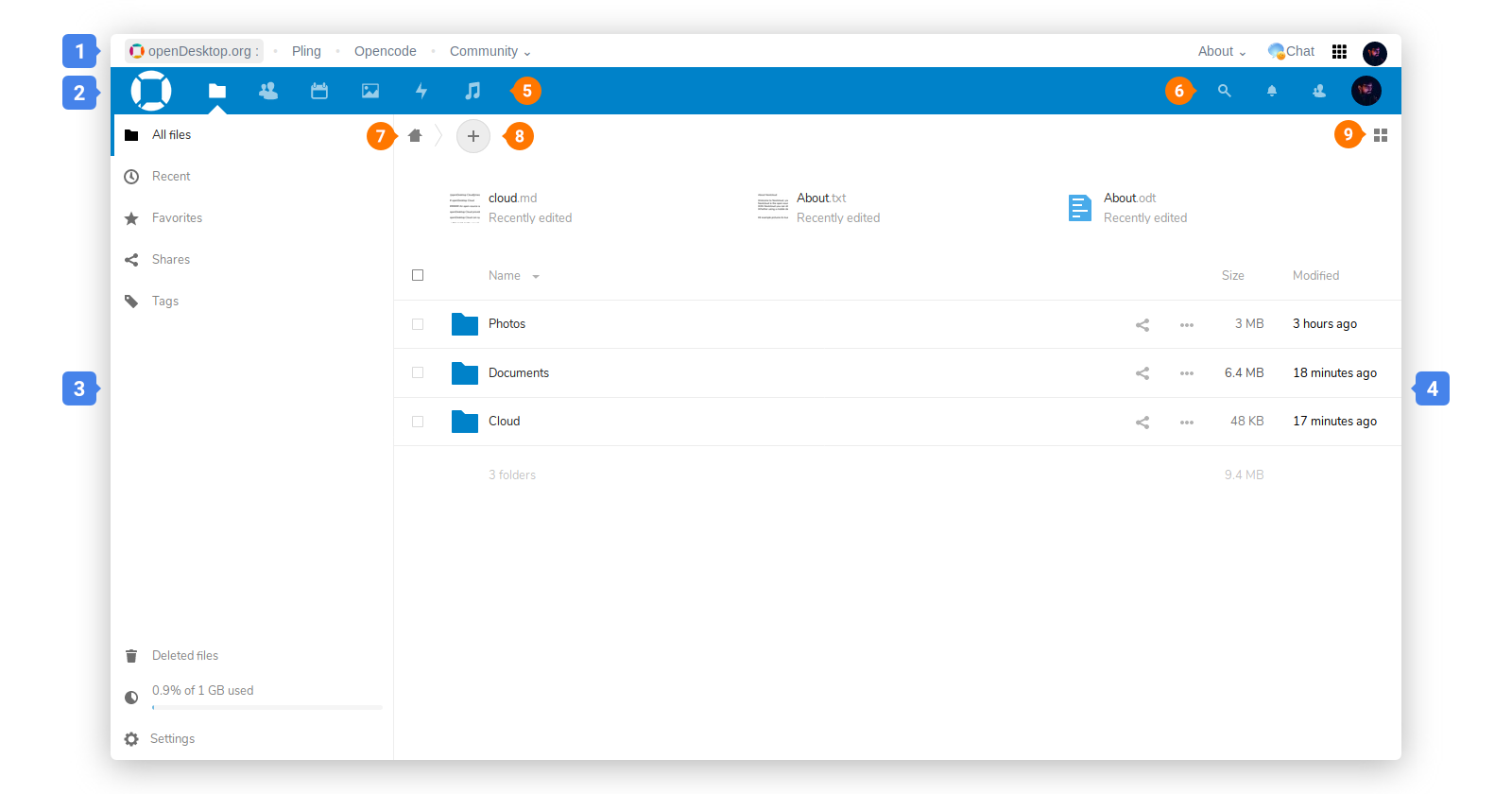![]()
openDesktop Cloud
An open-source suite of client-server software for creating and using file hosting services.
openDesktop Cloud provides online document editing, calendar, contact synchronization, music player and instant messaging. Users can create public URLs when sharing files.
openDesktop Cloud can synchronize with local clients running Linux, Window and macOS.
In this quick guide, we will go through available services, basic usage and their settings.
Signing into Cloud
To use openDesktop Cloud, you will need an account on openDesktop.org
You can connect to openDesktop Cloud with any Web browser, going to my.opendesktop.org and using openDesktop credentials.
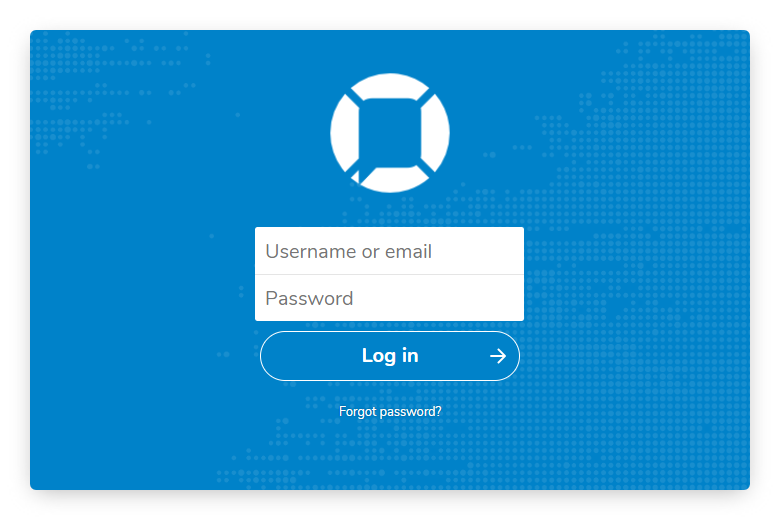
User interface
By default, the openDesktop Cloud Web interface opens to your Files page. You can add, remove, and share files.
- openDesktop meta menu
- openDesktop Cloud menu
- Apps information panel is located in the left sidebar and provides filters and tasks associated with your selected app.
- Application view is the main central field which displays the contents or user features of your selected app.
- Apps selection menu are located in the upper left area. You’ll find all your apps here.
- Search, Notifications, Contacts and Profile menu with settings
- Navigation bar
- New button enables you to create new files, folders and upload files.
- Toggle view switches between list and grid view.
Settings menu
You can access Settings from your profile picture, which will collapse a dropdown menu.
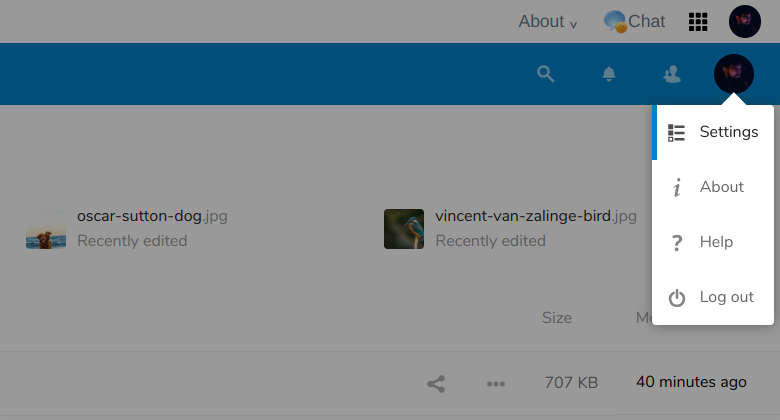
Your Settings page provides the following settings and features:
- Links to download desktop and mobile apps
- Server usage and space availability
- Password management
- Name, email, and profile picture settings
- Manage connected browsers and devices
- Group memberships
- Interface language settings
- Manage notifications
- Federated Cloud ID and social media-sharing buttons
- SSL/TLS certificate manager for external storages
- Your Two-factor Settings